As a technology provider we’re well versed in supporting the Microsoft suite of products, and Outlook especially is a business staple. Whether you have made a one-time purchase with Office 2019 or are using the subscription model plan with Microsoft 365, both products include Teams, Outlook, OnePoint, SharePoint and Word. In today’s article we will be focusing especially on Outlook and providing you with tips that will make using it that much easier.
Our first tip could really help save the day if you miss-send an email, did you know you can actually recall an email? Just open the email you want to send and navigate to the 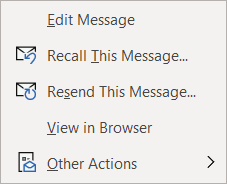
The second one is all about efficiency. If you have a certain type of message you send routinely, you can save that message as a template for easy use. Go to File > Save As > Outlook Template to save the template. Then when you’re ready to use it again click on Items > Choose Form > User Templates and select the template you saved. You can also go to the Message tab on the ribbon and click on View Templates to view and create simple templates without formatting to use.
If you have a long email thread you have been replying to and are finding yourself hunting through your inbox for all the links in the chain to remember what has already been said, our third tip will really help you out. If you go to View > Show as Conversation on the Ribbon all of the messages in that thread will be displayed under the most current email.
Number four was even new to us until recently, if you hit Ctrl + Shift + N in Outlook it will pull up a sticky note function you can move around. That way if you need to take some notes as you’re parsing through your email that will be conveniently available to you, no pen and paper necessary.
Our fifth tip is all about timing. If you know there’s an email you need to send out by a certain time, why not avoid the stress and worry that you may forget and schedule it while it’s top of mind? If you go to Options > Delay Delivery > Do not deliver before you can schedule the email to be sent at the exact time and day you want it to be. This is a great option for reminder type emails that you send regularly as well.
Lastly as a bonus, here’s a list of our top 10 Outlook shortcuts that will simply make navigating Outlook easier:
- Create a New Message: Ctrl + Shift M
- Insert a File: Alt+N, A, F
- Send a Message: Alt + S
- Search for An Item: Ctrl + E or F3
- Reply to a Message: Alt+H, R, P
- Go to Your Calendar: Ctrl+2
- Check for New Messages: Ctrl+M or F9
- Go to the Home Tab: Alt+H
- Go to the Send/Receive Tab: Alt+J, S
- Forward a Message: Alt+ H, F, W
If your office could use some assistance navigating Microsoft 365 we’re here to help, at Valley Techlogic we consider ourselves experts when it comes to Microsoft and Windows based products and can make recommendations to your business. Visit our calendar page here to schedule a consultation to learn more.
Looking for more to read? We suggest these tech articles from the last week.
-
Home health tech you need to watch in 2021 - CNet
-
Joe Biden's tech - what can the president use? - BBC News
-
Reddit’s r/WallStreetBets breaks all-time traffic record as hedge fund bleeds - Mashable
-
Hacker Group Reportedly Leaks Sensitive Data of 2.28 Million People Registered on Dating Site MeetMindful - Gizmodo
-
Hezbollah's cyber unit hacked into telecoms and ISPs - ZDNet
This article was powered by Valley TechLogic, an IT provider in Atwater, CA. You can find more information at https://www.valleytechlogic.com/ or on Facebook at https://www.facebook.com/valleytechlogic/ . Follow us on Twitter at https://x.com/valleytechlogic.


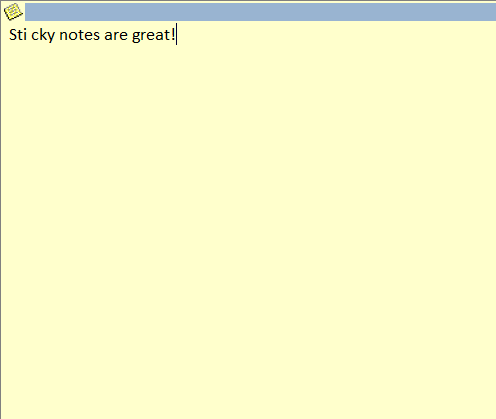
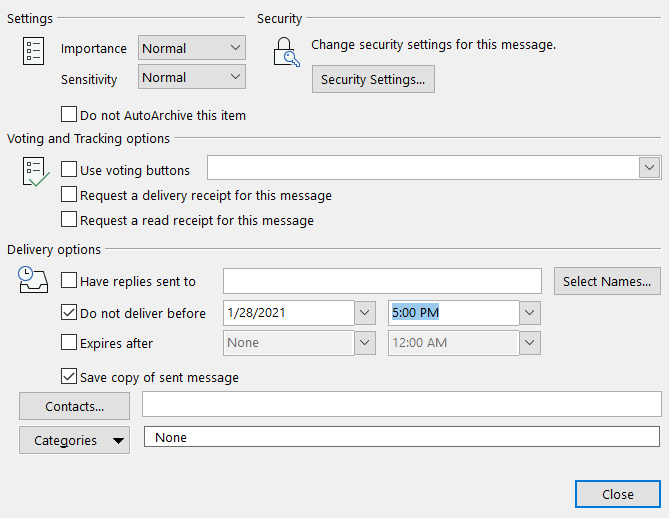
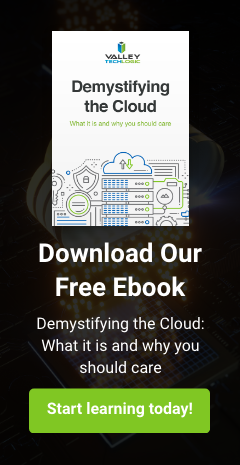
You must be logged in to post a comment.